According to Microsoft news new Windows 10 is now running on more than 75 million computers, tablets and other devices in just under a month since it’s released. People have already experienced that Windows 10 is awesome with great new features like Cortana, Windows Hello, Continum, Start Menu, Edge browser last but not the least its Action Center Notification.
However, there is something you might not like much: once you upgrade to Windows 10, this start from spitting out notification- ads to buy or upgrade Office.
Although this notification is good, informing the user’s if they are willing to upgrade Office but frustrating to those who do not wish to do so. Fortunately, there is solution to this problem and it’s incredibly simple.
The new Get Office app comes preinstalled on Windows 10.
In this article we will take you through different ways to turn off app notification.
Method 1: At first, open the Start menu’s All Apps list, right-click on the Get Office app, and select Uninstall. You will be asked to confirm the deletion and then done.
Method 2: There’s another way to silence those annoying ads without wiping Office from your OS. Open the Start menu and head to Settings-> System->Notification action. Scroll down to the “Show notification from these apps” section and slide the Get Office app’s slider to off.
If still the problem seems to be unsolved, feel free to contact our Windows 10 Operating System experts.
However, there is something you might not like much: once you upgrade to Windows 10, this start from spitting out notification- ads to buy or upgrade Office.
Although this notification is good, informing the user’s if they are willing to upgrade Office but frustrating to those who do not wish to do so. Fortunately, there is solution to this problem and it’s incredibly simple.
The new Get Office app comes preinstalled on Windows 10.
In this article we will take you through different ways to turn off app notification.
Method 1: At first, open the Start menu’s All Apps list, right-click on the Get Office app, and select Uninstall. You will be asked to confirm the deletion and then done.
Method 2: There’s another way to silence those annoying ads without wiping Office from your OS. Open the Start menu and head to Settings-> System->Notification action. Scroll down to the “Show notification from these apps” section and slide the Get Office app’s slider to off.
If still the problem seems to be unsolved, feel free to contact our Windows 10 Operating System experts.

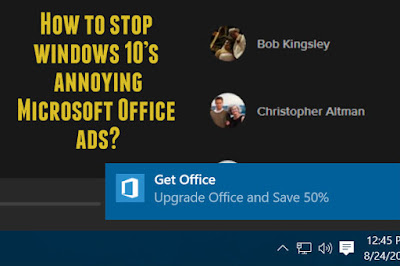
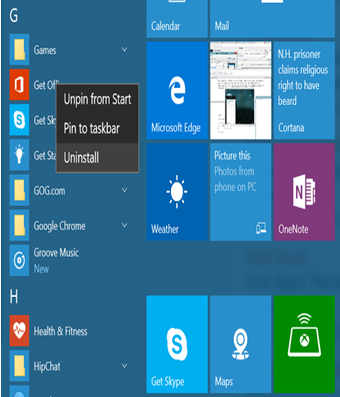

Online Technical Support
ReplyDeletePC Technical Support
Sony Technical Support
Toshiba Technical Support
Dell Technical Support
Asus Technical Support
HP Technical Support
Lenovo Technical Support
Samsung Technical Support
Acer Technical Support
Fantastic blog, all the details are very sorted out. computer software services noida.
ReplyDelete