Losing an important file, photos, or document can be a real pain if we don’t have any option to recover them. Fortunately, we have the recovery option to recover all deleted files.
This article will show you how to recover deleted files on Mac OS X.
How to recover deleted files in Mac OS X?
Step 1: Items that are deleted are often sent to the Trash. Click on the trash icon to view all the files you have deleted.
Step 2: Find the item you want to rescue and drag it back out of the Trash and to the Desktop.
Note: When a hard drive gets full Mac OS X start to remove items from the Trash. So if you have deleted it long ago then the item has been removed from the Trash. In this instance, recover it using a Time Machine Backup.
How to recover files using Time Machine Backup?
Step 1: Open the Windows that contained the item you want to retrieve.
Step 2: Connect your Time Machine drive if the backups are located on an external or network drive.
Step 3: Now, click the Time Machine menu bar-> Select Enter Time Machine. Note: Computer can take time to connect to the time Machine drive.
Step 4: Use the arrows to move back and forth between snapshots of that folder, or use the timeline on the right side of the screen to jump directly to specific backups. If the entry on the timeline is dimmed, it means the backup disk that contains the snapshot is not connected.
Note: You can use the search bar to find specific files in the snapshot.
Step 5: Now double-click a file to open it, this will help you to see what version of the file is contained in the snapshot. Use the preview to find the version of the file that is closest to the one you want.
Step 6: Once you have found the file, select it and click restore. This will enable the item to restore to its original location.
By following these steps, you will surely able to recover deleted files from Mac OS X. If still you are unable to do so, then contact our Mobile and Tablet Support Expert
This article will show you how to recover deleted files on Mac OS X.
How to recover deleted files in Mac OS X?
Step 1: Items that are deleted are often sent to the Trash. Click on the trash icon to view all the files you have deleted.
Step 2: Find the item you want to rescue and drag it back out of the Trash and to the Desktop.
Note: When a hard drive gets full Mac OS X start to remove items from the Trash. So if you have deleted it long ago then the item has been removed from the Trash. In this instance, recover it using a Time Machine Backup.
How to recover files using Time Machine Backup?
Step 1: Open the Windows that contained the item you want to retrieve.
Step 2: Connect your Time Machine drive if the backups are located on an external or network drive.
Step 3: Now, click the Time Machine menu bar-> Select Enter Time Machine. Note: Computer can take time to connect to the time Machine drive.
Step 4: Use the arrows to move back and forth between snapshots of that folder, or use the timeline on the right side of the screen to jump directly to specific backups. If the entry on the timeline is dimmed, it means the backup disk that contains the snapshot is not connected.
Note: You can use the search bar to find specific files in the snapshot.
Step 5: Now double-click a file to open it, this will help you to see what version of the file is contained in the snapshot. Use the preview to find the version of the file that is closest to the one you want.
Step 6: Once you have found the file, select it and click restore. This will enable the item to restore to its original location.
By following these steps, you will surely able to recover deleted files from Mac OS X. If still you are unable to do so, then contact our Mobile and Tablet Support Expert

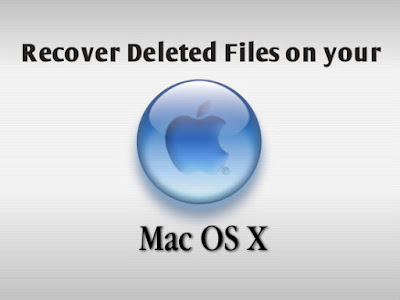
Heya i’m for the primary time here. I found this board and I find It truly useful & it helped me out much. I am hoping to offer something back and aid others such as you aided me. web entwickler berlin
ReplyDelete