iOs can sync your email, notes, and calendar associated with any email account to your personal mobile device. This means that any changes that are made on your email account will be instantly made available on iPhone as well. Similarly, changes make on iPhone will be available online on your email account.
How to setup yahoo mail on iPhone
When you open your Yahoo mail on iPhone, it automatically starts synchronizing with your account, so that any message send or received by you can automatically get updated between your Phone and Yahoo account. To set up Yahoo mail on iPhone, all you need to have is the Yahoo email address and the password.
Follow these steps to sync Yahoo mail with iPhone
Step 1: Tap “Settings” on your iPhone Home Screen
Step 2: Scroll down to “Mail, Contacts, Calendars” and tap on it.
Step 3: Tap “Add Account” and select “Yahoo!” from the list.
Step 4: Tap and type your “Name”, Yahoo “Email” address, Yahoo “Password” and “Description”.
Step 5: Now, Tap “Next”.
Step 6: Then, Switch the “Mail” option to “On” and tap Save.
Step 7: Now, whenever you will open the Mail app on your phone, it will automatically sync with your Yahoo account.
Once your iPhone is synchronized with Yahoo, you can easily perform any action via your iPhone. If still you are not getting yahoo mail on iPhone, feel free to contact our email setup and installation support team.
How to setup yahoo mail on iPhone
When you open your Yahoo mail on iPhone, it automatically starts synchronizing with your account, so that any message send or received by you can automatically get updated between your Phone and Yahoo account. To set up Yahoo mail on iPhone, all you need to have is the Yahoo email address and the password.
Follow these steps to sync Yahoo mail with iPhone
Step 1: Tap “Settings” on your iPhone Home Screen
Step 2: Scroll down to “Mail, Contacts, Calendars” and tap on it.
Step 3: Tap “Add Account” and select “Yahoo!” from the list.
Step 4: Tap and type your “Name”, Yahoo “Email” address, Yahoo “Password” and “Description”.
Step 5: Now, Tap “Next”.
Step 6: Then, Switch the “Mail” option to “On” and tap Save.
Step 7: Now, whenever you will open the Mail app on your phone, it will automatically sync with your Yahoo account.
Once your iPhone is synchronized with Yahoo, you can easily perform any action via your iPhone. If still you are not getting yahoo mail on iPhone, feel free to contact our email setup and installation support team.



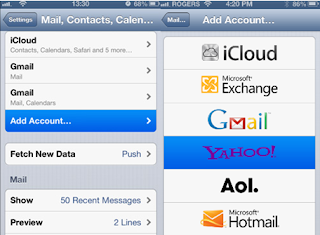



Thank you for the information, I think this article is very useful for all who read it.
ReplyDelete.
Despite the advances in technologies which have led to making of new and more easily accessible services for maintaining contact, the email service remains a classic that cannot be denied.https://infogr.am/ff2e3a01-cb4b-496c-bb09-361c1393db9f
ReplyDelete