Over the year Microsoft has made Windows updates happen automatically, to make sure that you have the latest security, stability and feature. Often it happens when you’re working on an important document and suddenly a Windows update informs you that it’s going to reboot. This situation can really makes you mad and feel like shouting at computer.
The situation has change as Windows now allow you to schedule a time for the computer to reboot after updates are installed to finish the installation.
To schedule Windows updates, follow these steps:
Step 1: At first, click the Start menu icon and select “Settings” on the Start menu.
Step 2: Now, on the “Setting” screen, click “Updates & Security”.
Step 3: if you have updates available, the “Windows Update” screen will display by default and start downloading and preparing to install.
Step 4: Now, click the “Advanced Options” link.
Step 5: On the “Advance Options” screen, select “Notify to schedule restart” from the drop-down list.
Step 6: Now, click the left arrow button in the upper left corner of the screen to return to the “Windows Update” screen.
Step 7: Now you will be notified that a restart has been scheduled for you.
Step 8: In the same notification window, the options are provided to schedule a time for the restart to happen. The first option provides a suggested time to restart the machine to finish installing the update. Second option “Select the restart time” will allow you to specify a different time, date and also specify the “Day”.
Step 9: At last you can click to “Restart Now” to allow machine to finish update immediately.
By following this step by step process you will be able to disable automatic windows updates and able to schedule windows updates which will not interrupt your daily work.
The situation has change as Windows now allow you to schedule a time for the computer to reboot after updates are installed to finish the installation.
To schedule Windows updates, follow these steps:
Step 1: At first, click the Start menu icon and select “Settings” on the Start menu.
Step 2: Now, on the “Setting” screen, click “Updates & Security”.
Step 3: if you have updates available, the “Windows Update” screen will display by default and start downloading and preparing to install.
Step 4: Now, click the “Advanced Options” link.
Step 5: On the “Advance Options” screen, select “Notify to schedule restart” from the drop-down list.
Step 6: Now, click the left arrow button in the upper left corner of the screen to return to the “Windows Update” screen.
Step 7: Now you will be notified that a restart has been scheduled for you.
Step 8: In the same notification window, the options are provided to schedule a time for the restart to happen. The first option provides a suggested time to restart the machine to finish installing the update. Second option “Select the restart time” will allow you to specify a different time, date and also specify the “Day”.
Step 9: At last you can click to “Restart Now” to allow machine to finish update immediately.
By following this step by step process you will be able to disable automatic windows updates and able to schedule windows updates which will not interrupt your daily work.



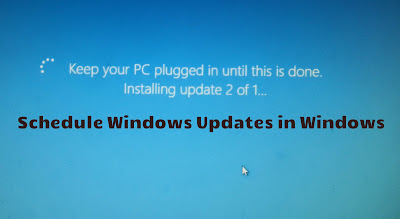
Nice blog, i liked the step by step process that you have mentioned here.
ReplyDelete